User Manual
SongSelect
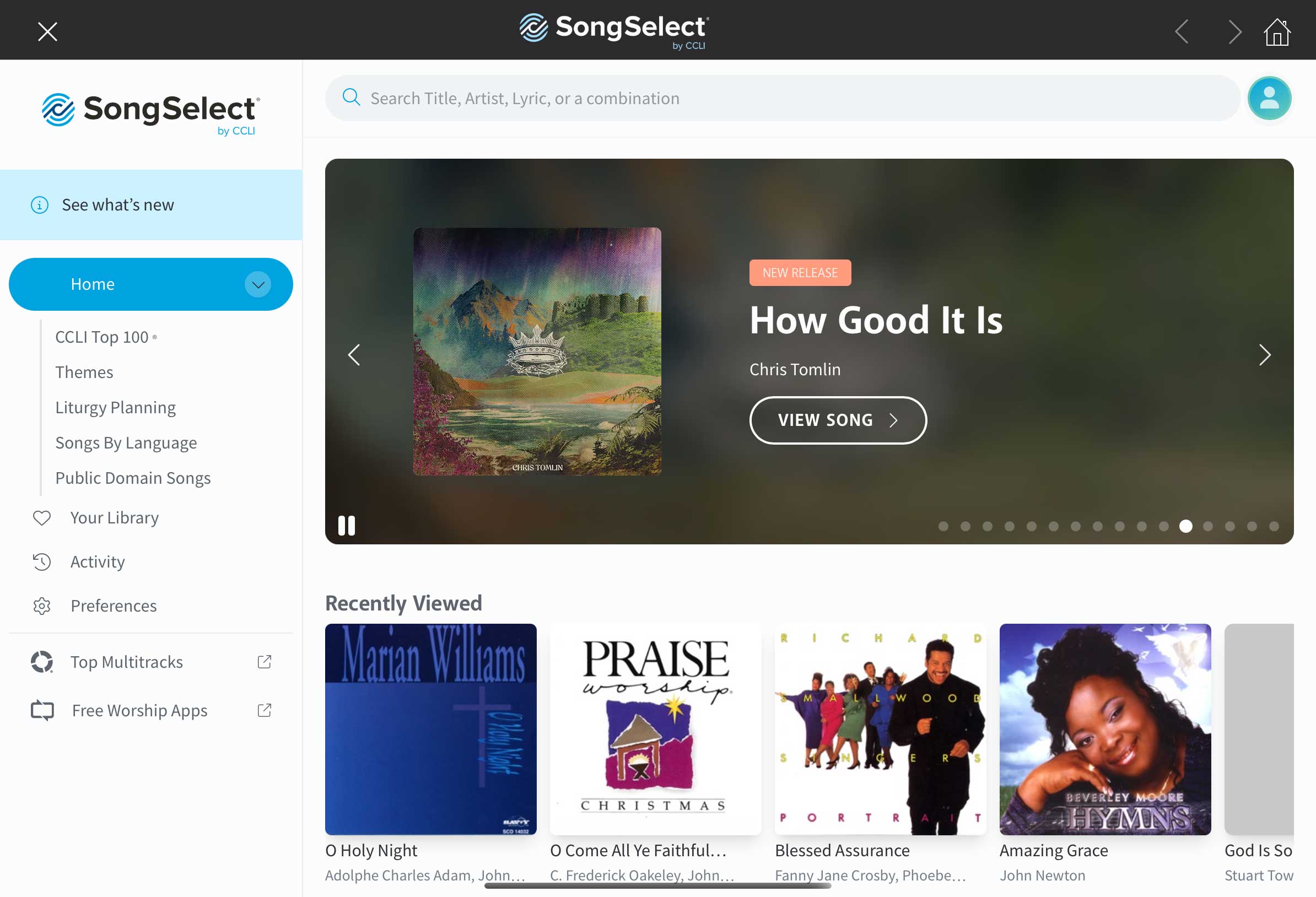
OnSong lets you import content from the SongSelect service directly within the app. This means you can access to both text-based and PDF chord sheets, lead sheets, and vocal sheets all from the SongSelect website. The SongSelect website gives you great discovery features for new music, top 100 songs, and much more.
Sign In
Since this is the full SongSelect experience, you'll need to sign in. Tap on the Sign In button in the upper-right corner to use the website's natural authentication system. There you will enter your SongSelect account email address and password. Don't forget to checkmark "Keep me signed in" to allow your authentication to be remembered in the browser.
Search Songs
Use the prominent search bar to find music you are looking for. You can search for title, artist, lyrics, or any combination. The results are then listed for you to select.
Browse Songs
There are plenty of ways to find music you're interested in. You can even listen to previews of the song as provided by Apple Music to make sure it's the right version you're wanting to bring to your congregation.
Choose Format
Once you've found the song you like, open it up. You can then use the tabs to choose between Lyrics, Chord Sheets, Lead Sheets, or Vocal Sheets. You can use the built-in website tools to transpose the chart and preview the changes. Once you're done, tap on the download menu option to download the generated file.
Import the Queue
The files you download are queued for import and show at the bottom of the screen. You can tap on the number of queued songs to see the list, preview the files, and remove them from the queue too. When you're ready, tap on the Import button to import those songs into your library and optionally, into the set you have selected.